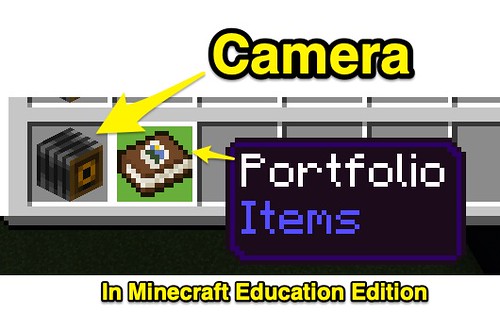Quickly Convert Minecraft EE Portfolio PDFs into JPG Images
Author: Wesley Fryer
Go to Source
The past two weeks I have led and taught “virtual Minecraft summer camps” for elementary and middle school students, with the help of a fantastic team of high school volunteers who have earned service hours as virtual camp counselors / moderators. I’m in the process of writing down many of my lessons learned from this successful two weeks of camp, but I wanted to record a screencast of the workflow I’ve used following each day of Minecraft Camp to share photos / screenshots of student builds and activities.
Minecraft Education Edition includes some special features not present in the Java Edition or Bedrock Edition of Minecraft, and two of my favorites are the camera and portfolio.
After capturing screenshots in Minecraft of different scenes and builds, students can open their portfolio and right-click to download a PDF file locally which includes all the photos / screenshots they have captured. The free website PDFCandy.com has a free “PDF to JPG converter” option which I’ve used each day after camp to post share these images online, and my workflow with it is the focus of this 10 minute screencast.
If the ideas and techniques I shared in this screencast are of interest to you or you have more questions, please reach out via Twitter (to @wfryer), using my online contact form or via a comment below.
If you enjoyed this post and found it useful, consider subscribing to Wes’ free, weekly newsletter. Generally Wes shares a new edition on Monday mornings, and it includes a TIP, a TOOL, a TEXT (article to read) and a TUTORIAL video. You can also check out past editions of Wes’ newsletter online free!
Did you know Wes has published several eBooks and “eBook singles?” 1 of them is available free! Check them out! Also visit Wes’ subscription-based tutorial VIDEO library supporting technology integrating teachers worldwide!
MORE WAYS TO LEARN WITH WES: Do you use a smartphone or tablet? Subscribe to Wes’ free magazine “iReading” on Flipboard! Follow Dr. Wesley Fryer on Twitter (@wfryer), Facebook and Google+. Also “like” Wes’ Facebook page for “Speed of Creativity Learning“. Don’t miss Wesley’s latest technology integration project, “Show With Media: What Do You Want to CREATE Today?“