How to Transcribe Text into PowerPoint & E-Learning Courses
Author:
Go to Source
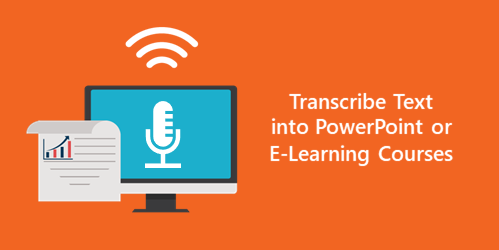
I’ve been playing around with ideas to get old Flash course content into a new HTML5 course. There are tens of thousands of old Flash-based e-learning courses where people no longer have the source files. All they have are published versions of the course and need to convert to HTML5.
Grabbing the media like images, video, and audio is usually not as challenging. But moving all of the text can be a hassle.
In a previous post we discovered how to use screenshots and OCR to extract the text from the old course screens. Another way to get the text into your slide is by reading it out loud to transcribe it and insert into your slide. I like this approach because you it’s easy and you have to go through the content anyway. Reading it out loud may help you think through the tone and some script changes you’ll make in the new HTML5 course.
There are applications you can buy to do the recording and transcription, but I want to focus on tools you already have that won’t cost anything more.
Use PowerPoint to Transcribe Text for HTML5 E-Learning
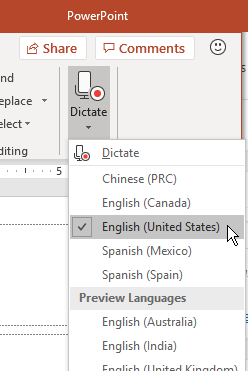
The new version of PowerPoint [this only works for Office 365 subscribers] has a dictate feature. All you do is press the button and start to read. PowerPoint transcribes the text and adds it to the slide. Then you make your edits. You can also send the file out to be verified and edited by others who use PowerPoint. Once it’s ready, import the slides into Storyline.
Use Google Docs to Transcribe Text for HTML5 E-Learning
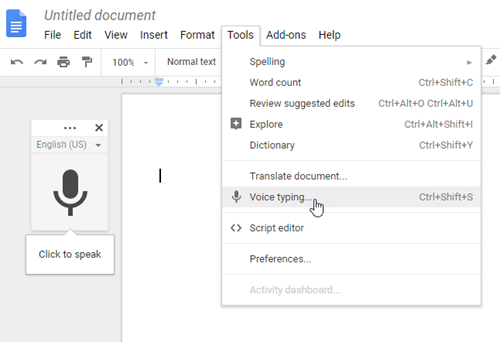
Some of you use Google Docs instead of Microsoft Office. In Google Docs, under the Tools tab, you’ll find a Voice Typing feature. Just press it and it starts to record. If I speak clearly, I find it to be very accurate. Once the text is on the page, send it around to be verified and approved. And then copy and paste it into your HTML 5 course.
Use Windows to Transcribe Text for HTML5 E-Learning
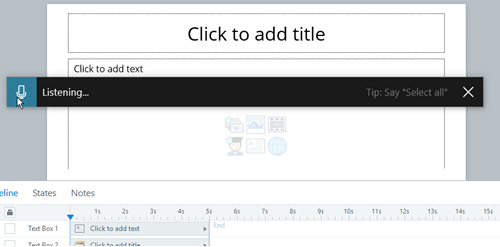
Microsoft Windows 10 has a transcription feature that works to transcribe text right into Storyline. Press Windows + h keys to open the narration window. Start talking and it will do the transcription. It’s not quite as fast or accurate as the solutions above, but it makes up for it by recording right into the Storyline slide or Rise lesson. If you’re using Windows 7, you can leverage the speech recognition feature.
So, there you have it, three easy ways to read the text from old Flash-based courses to get them into your new HTML5 course that you can update and edit as needed. Then publish it for HTML5 and you are all set.
Download the fully revised, free 63-page ebook: The Insider’s Guide to Becoming a Rapid E-Learning Pro
Upcoming E-Learning Events
- February 13-14 (London): Learning Technologies. Swing by booth H50 and say hello.
- February 15 (Edinburgh): Articulate User Meeting.
- We’re currently working on additional locations and dates for 2019.
Free E-Learning Resources
 |
 |
 |
|
Want to learn more? Check out these articles and free resources in the community. |
Here’s a great job board for elearning, instructional design, and training jobs |
Participate in the weekly elearning challenges to sharpen your skills |
 |
 |
 |
|
Get your free PowerPoint templates and free graphics & stock images. |
Lots of cool elearning examples to check out |
Getting Started? This elearning 101 series and the free e-books will help. |
