How to Use BrainPOP’s Quizzes and Quiz Mixer
Author: BrainPOP via YouTube
Go to Source
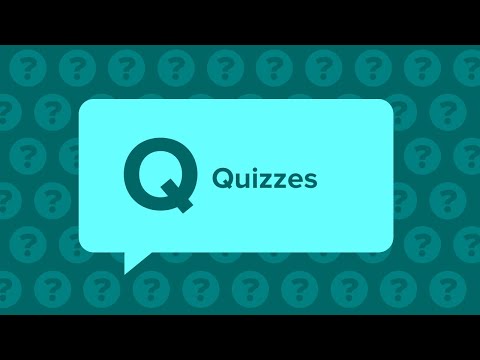
Every BrainPOP topic includes a ten-question, multiple-choice quiz you can use to assess students’ understanding of content covered in BrainPOP movies. Quizzes feature questions that prompt higher-order thinking, challenging students to make inferences, apply concepts, and synthesize new understanding with prior knowledge.
This walkthrough details how to use the BrainPOP’s Quizzes and our Quiz Mixer tool to create a BrainPOP-style quiz of your very own!
———
FAQ — Quizzes
Can students submit both Review and Graded quizzes to their teacher?
Yes. Students have the ability to email quiz results to their teachers directly, and students with individual student accounts can submit both types of completed quizzes directly to their teacher. Review quiz scores reflect the number of initially incorrect responses.
Can I create my own quiz?
Yes. If you have an individual educator account, you can create your own quizzes using the Quiz Mixer. You can use pre-existing BrainPOP quizzes or quizzes made by other educators. You can write your own questions, and pick and choose from existing quizzes.
Can I randomize the order of quiz questions?
Yes. If you have an individual educator account, you can randomize the order of questions using the Quiz Mixer.
Is there a way to view/print answer keys to BrainPOP quizzes?
You can do this by viewing the quiz in Graded mode and click Print Your Results when you’re done. The correct answers will be highlighted on the printed quiz.
Can my students email their quiz results to me?
Yes. Students have the options to view, submit, email, or print their results when they complete a quiz.
———
FAQ — Quiz Mixer
What do Draft, Private, Pending publication, and Shared mean?
Draft – This is an unpublished quiz that you are still working on. Your students cannot take it until you finalize it.
Private – This is a finalized quiz that you have not shared with other educators. Only your students are able to view and take the quiz.
Pending approval – This is a finalized quiz that has not yet been reviewed for approval by our moderators. Your students can take the quiz, but it will not be visible to other educators until it is approved.
Shared – This is a finalized quiz that you have shared with other educators.
I forgot my quiz code! Where can I find it?
In the Quiz Mixer, you can expand each quiz by clicking on the arrow located to the left of the title to view its code.
Can students email their quiz results to me?
Yes. When your students complete a quiz, they can print their results, review them, or email them to you.
If you’ve set up classes through your individual educator account, students can submit completed quizzes directly to your educator account. You will be able to score open-ended questions, make comments, and track progress.
Will the Quiz Mixer grade open-ended questions?
No. You must grade those questions manually. However, if you’ve set up classes through your individual educator account, you can grade open-ended questions and send scores back to students through the site.
Where can I find the most recent teacher-generated quizzes about a particular topic?
Search for the topic on BrainPOP or Brainpop Jr.
Click Lesson Ideas at the bottom of the screen.
Recent quizzes appear on the right side of the screen. Click a quiz to see it in the Mixer!
Why won’t my quiz print?
Clicking Print brings up a popup printer dialog window. If the popup doesn’t appear, check your settings to see if pop-up blocking is enabled on your browser. You can temporarily turn off pop-up blocking in order to print on BrainPOP.
———
Follow BrainPOP:
Facebook | https://www.facebook.com/brainpopofficial
Twitter | https://twitter.com/brainpop
Instagram | https://instagram.com/brainpop_official
———
Have questions? Visit our Help Center: https://brnpop.co/3auw33o
