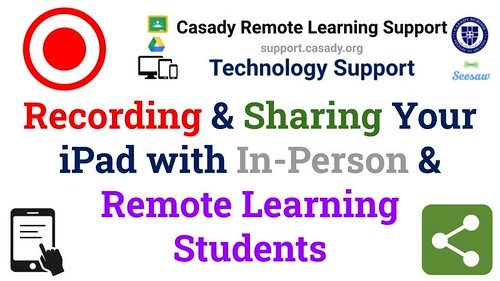Recording and Sharing Your iPad with In-Person and Remote Learning Students
Author: Wesley Fryer
Go to Source
Today is our 3rd day back with students for the 2020-21 academic year, and it’s both good and challenging. Most of our students have returned to campus for face-to-face / in-person classroom learning, but a number of students and families are in a “flex learning” situation, which is what we’re calling “learning at home” either long term (for the entire trimester) or short-term, because of a quarantine requirement. This summer, I worked on some suggested procedures / workflows for our teachers to create “lesson casts,” which are recorded face-to-face lessons shared with flex / remote students LATER. (NOT “shared live.”) Lesson casts are just one of five different ways teachers can share content via VIDEO with students, as “teacher created videos.” The type of videos teachers choose to create depends a lot on the TIME which is available for recording and editing.
Today one of our elementary teachers, who uses an iPad to teach math, contacted me with a good question about the best way to BOTH share her iPad with in-person students on her classroom projector, AND record everything she is showing on her iPad screen with at-home / flex learning students.
I did some testing and research, and this is the advice I emailed to our teacher. I also recorded this 3.5 minute video demo of these procedures.
If you have other suggested workarounds for this situation, please let me know by reaching out on Twitter (I’m @wfryer), via a comment below, or by using my electronic contact form. Here’s what I suggested today:
I think your best bet will be to record inside Explain Everything on your iPad as you are teaching your lesson. The iPad is not able to simultaneously mirror to AppleTV (via AirPlay) AND record the screen with the built-in screen recording feature.
After each lesson you will need to export the video from Explain Everything to your iPad Camera roll, and upload to either YouTube or Google Drive to share with students.
I also tested to see if we could use Google Meets to record a videoconference, and still mirror the iPad. That did not work when starting the Google Meet FROM THE iPad:
- Google Meet running from the Google Meet iPad app, or the ‘new way’ with the GMail app, does not support recording. (You can’t start a recording once you start a Google Meet or join one)
- Google Meet running in Safari on iPadOS DOES support recording, but won’t let you mirror to an Apple TV at the same time
There are two other ways this can be done, however, which you might consider:
- If you connect your iPad to your laptop, like you did when we were doing remote learning last spring, then you can start a GOOGLE MEET from your laptop and RECORD…. share your laptop screen…. and when you are showing your iPad, everything will be recorded for students in the Hangout Meet video. Steps for this are on the “Lesson Cast with Laptop and Google Meet” part of this page.
- If you don’t want to connect your iPad with a lightning cable and use QuickTime Player… you also could use the program “AirServer,” which we have licenses for and you may have used before we got you an AppleTV. That will let you MIRROR your iPad to your computer… and you’d need your computer hard wired to your projector at that point with HDMI (instead of having the AppleTV plugged in). Then same steps… Start a Google Hangout Meet with your laptop, start a recording, share your screen…. Then everything you share with your iPad via AirServer / AirPlay will be recorded.
If you enjoyed this post and found it useful, consider subscribing to Wes’ free, weekly newsletter. Generally Wes shares a new edition on Monday mornings, and it includes a TIP, a TOOL, a TEXT (article to read) and a TUTORIAL video. You can also check out past editions of Wes’ newsletter online free!
Did you know Wes has published several eBooks and “eBook singles?” 1 of them is available free! Check them out! Also visit Wes’ subscription-based tutorial VIDEO library supporting technology integrating teachers worldwide!
MORE WAYS TO LEARN WITH WES: Do you use a smartphone or tablet? Subscribe to Wes’ free magazine “iReading” on Flipboard! Follow Dr. Wesley Fryer on Twitter (@wfryer), Facebook and Google+. Also “like” Wes’ Facebook page for “Speed of Creativity Learning“. Don’t miss Wesley’s latest technology integration project, “Show With Media: What Do You Want to CREATE Today?“