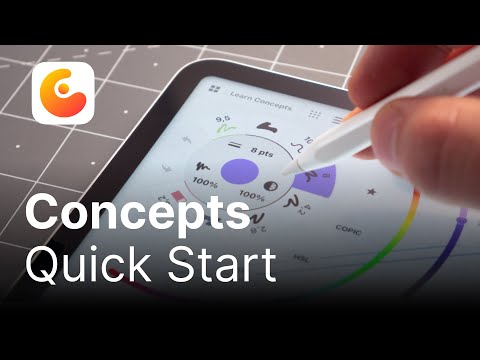
Start Creating with Concepts in Only Ten Minutes
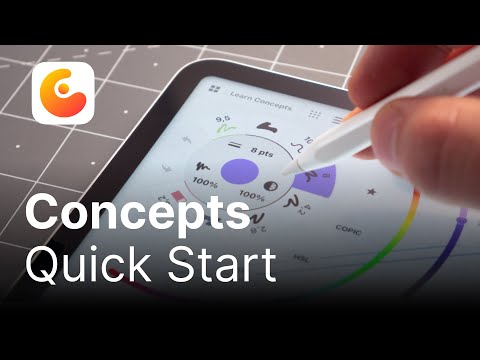
Video by Concepts App via YouTube
Source
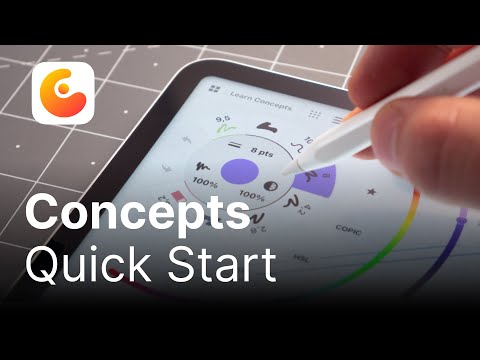
Welcome to the Concepts Quick Start Tutorial! In this newly updated tutorial, you’ll learn all the basics of getting started with Concepts, you might even discover a few new tricks! Whether you use Concepts on iOS, Android, ChromeOS or Windows, there’s something here for everyone. You’re only ten minutes away from joining thousands of talented creators who use Concepts to sketch, experiment and share their ideas with the world.
Timestamps:
0:00 Intro
0:42 Gallery
1:06 Workspace
2:16 Navigating Infinite Canvas
2:38 Workspace Setup
3:22 Tool Wheel
4:29 Color Wheels
4:55 Color Picker
5:15 Precision Menu
5:49 Layers Menu
6:20 Objects Library
6:59 Import Menu
7:14 Export Menu
7:36 Canvas Settings
7:53 Interaction Settings
8:30 Making Selections & Adjustments
9:09 Help Menu
9:20 Outro
*In this video, you’ll learn how to:*
● Customize your workspace. Manage artboards, organize files and tailor your toolkit – then position it anywhere on your screen. Personalize your canvas settings and gesture controls to build a workspace suited to your unique needs.
● Embrace the infinite canvas. Let your ideas unfurl across an endless artboard; effortlessly zoom and pan to view the full scope of your sketches. Create mood boards and mind maps without boundaries.
● Navigate key features and tools. Use the tool wheel to select and customize your brushes, explore our stunning COPIC color wheel or capture the perfect hue with our color picker tool. Access shape guides and perspective and measurement grids to add precision to your work. Speed up your design process with pre-made drag-and-drop assets and Object Libraries*.
● Sketch flexibly with vectors. Endlessly adjust, refine and scale every vector stroke. Use the Nudge Tool to poke and push parts of each line into place, the Selection Tool to pick up any part of your sketch, and the Slice Tool to edit or erase precise segments of lines.
● Increase efficiency with gesture controls. Optimize your workflow with the tap of a finger. Zoom, pan and rotate the canvas, and select, move and manipulate your sketches with ease.
● Communicate your ideas. Import files, photos, maps or pdfs; draw on them; make notes; leave comments; then seamlessly export and share your work with teammates, clients, friends, social media and other apps.
Did you find this video helpful? You can like and subscribe to our channel for more tutorials and updates.
Don’t forget to follow us on social media and tag your own work with #conceptsapp so we can see what you create!
#DigitalDrawing #ConceptsAppTutorial #iPadDrawingApp #ConceptsApp #InfiniteCanvas #LearnToDraw
