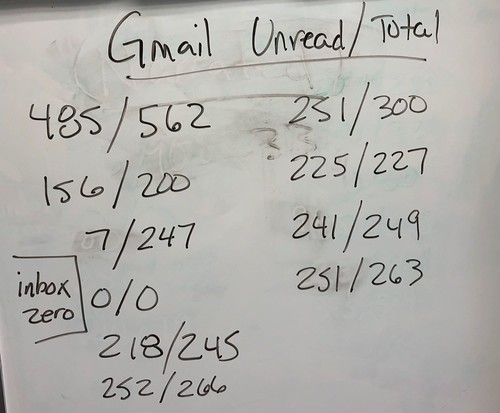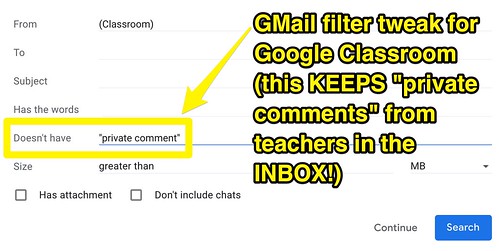Student Email Overload and GMail Filters
Author: Wesley Fryer
Go to Source
Teaching during the COVID-19 global pandemic can be crazy! About a month ago ago I boldly announced that I was going to start blogging every day again… and I promptly fell right off that wagon. Amidst lesson prep and teaching, getting behind on my grading, and trying to practice good wellness and self-care… blogging has not been a top priority. However, tonight I’ll take a few minutes to share a few ideas about an important topic, because I SERIOUSLY THINK THIS IS THE MOST IMPORTANT LESSON I’VE EVER TAUGHT MY 5TH AND 6TH GRADE MEDIA LITERACY STUDENTS. You can access this full lesson plan on my curriculum sharing website, it’s titled, “Create a GMail Filter for Google Classroom Notifications.”
Last year I used Screenflow software, EdPuzzle, and YouTube to create a two-part media literacy lesson for my students I titled, “GMail Basics.” With hindsight informed by “emergency remote learning” last Spring, those lessons were pretty terrible. The videos were MUCH too long, and I tried to convey WAY too much information to my students. I don’t know if they learned or retained anything. I definitely wouldn’t describe those lessons as “positively life changing” for my students, even though I really hoped they would be.
Students at our school get a Google Account now when they enroll, including kids in PreK, but they don’t start logging in with their Google Accounts until 1st grade. Email/GMail is turned OFF for all students until they start 5th grade. Last year and this year, I’ve had the opportunity to teach a one trimester, mandatory “computer class” for all our 5th and 6th graders. This year especially, I noticed how quickly GOOGLE CLASSROOM NOTIFICATIONS were completely overwhelming our students, and filling up their inboxes. This photograph shows the number of unread and total email messages in 5th graders’ inboxes. (Ignore the first 485/562 number) In each of my classes, only 1 or 2 students had their email “under control” before this lesson. Most students had more than 200 unread email messages in their inbox, even though their email had JUST STARTED less than 3 months ago. Some sixth graders had over 1000.
During spring “emergency remote learning” especially, I noticed how utterly USELESS private comments were and are in Google Classroom for our students, who are so overwhelmed with email. Students simply didn’t (and many still don’t) see these messages when they are sent a notification by Google Classroom. There are simply too many other messages filling up their inboxes.
For these reasons, a couple weeks ago I decided to teach a lesson on how to “Create a GMail Filter for Google Classroom Notifications” for both my 5th and 6th graders. This is the initial search syntax of the filter I helped each one of them create. In the second step, I had students choose “skip inbox, add a Label, and Apply to Existing Conversations.” This filters all Google Classroom notifications out of the GMail Inbox and into a separate GMail Label / mailbox, EXCEPT for “private comments” sent by teachers.
Here is a six minute video tutorial demonstrating these steps, which is also included on the full lesson plan webpage.
I personally continue to struggle with email, both professionally and personally, but GMAIL FILTERS are a huge help. The skills of these lessons are likely needed by many of teachers as well as students.
Please share these links and resources with anyone you think might find them helpful, and let me know if you do either via a Twitter reply (@wfryer), a comment below, or via my electronic contact form. Let’s empower each other to overcome email overload!
Check out more email related tips in the 50 minute “lesson cast video” of our October 2, 2020, “Google Genius Bar Meetup” at school! This and other “Genius Bar” resources are available on our school’s instructional support website. All content there is licensed CC-BY.
If you enjoyed this post and found it useful, consider subscribing to Wes’ free, weekly newsletter. Generally Wes shares a new edition on Monday mornings, and it includes a TIP, a TOOL, a TEXT (article to read) and a TUTORIAL video. You can also check out past editions of Wes’ newsletter online free!
Did you know Wes has published several eBooks and “eBook singles?” 1 of them is available free! Check them out! Also visit Wes’ subscription-based tutorial VIDEO library supporting technology integrating teachers worldwide!
MORE WAYS TO LEARN WITH WES: Do you use a smartphone or tablet? Subscribe to Wes’ free magazine “iReading” on Flipboard! Follow Dr. Wesley Fryer on Twitter (@wfryer), Facebook and Google+. Also “like” Wes’ Facebook page for “Speed of Creativity Learning“. Don’t miss Wesley’s latest technology integration project, “Show With Media: What Do You Want to CREATE Today?“