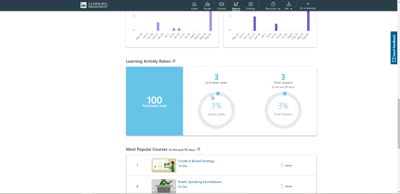Linkedin Learning Product Review
Author: Craig Weiss
Go to Source
LinkedIn Learning to me is a digital learning platform. Yes, I wanted to state that information up-front, so there is no more “what is it” or misinterpretation.
Does it belong in the Top 50 Learning Systems for 2020? The answer is yes. However, the platform itself is a mix between easy and challenging, between smiles and irking, between me thinking, “cool” to me thinking, “what?”.
The system has come a long way and there is a lot to like here, but as you will read in this review, there is a lot that will drive you, and not to your favorite eatery.
Great
- Home dashboard – Easy in a viewing aspect, although you cannot move around the learning paths (up or down the screen, once they are set on the admin side)
- Very Netflix like experience – visually stunning
- Header – the top is easy to follow for the learner, same for the administrator (i.e. their view)
- Adding content to a learning path, a collection is super simple (on the admin side)
- Adding users, groups, and managing them is simple to do
- Selecting any piece of content to save is easy
- Seeing content recommended by your organization, is very easy to find (learner side)
- Administration side has some nice components
- Can view content offline
- Mobile app and content viewing is very good (tested on a tablet)
- Ability to add new “skills” fast and easy to do
- Quick links on the admin side, I liked – would have preferred to see a few more though
Average
- Metrics – Simplified, this is not a platform for robust metrics visible on the screen (because you have to download them), and even then the robustness overall isn’t there
- Administration back-end – Navigation is good, some of the features such as Best Practices from LinkedIn Learning is illogical (especially since in my test, because only one best practice had anything of use for the administrator (from the product or value add standpoint)
- Create custom content and upload into the system is brand new, BUT it is limited to only videos and documents
- Resources was more like a HELP section, so call it Help, because resources implies something else
Below Average
- Inconsistent nomenclature related to the content, for example, with the exception of “audio courses”, the rest of the content are videos, but the system will state “video” and “course” as separate entities, however, an audio course is not identified as “audio”, rather it is identified as a “course”. Custom content will change that slightly, because it could be a PDF as the content, but at this present time, you cannot upload SCORM content or any other course standard, so “course” is somewhat misleading.
- Learning Paths on the home page can become nerve racking because with the exception of the one for your organization, the rest are the “collective whole” which is everyone on LinkedIn Learning, and in some cases it could be every Premium member too (as some content is given to them for free)
- Featured on the home page, has absolutely nothing to do with your “skill or skills you have selected, it isn’t clear on why this content is “Featured”, since it is not even feasible for an administrator to select ‘featured’.
- Two of the pathways (right below the “in progress and “saved” ones) change every time you click into a piece of content regardless of the other learning paths, and in many cases have ZERO to do with your selected skill or skills.
- You are limited in what you can do to ‘customize the system, from within the system, rather you will need LinkedIn Learning to do that for you, and even then some items are not doable.
I’ll have to admit right out of the start here, there is a lot to cover with this platform, and so I could easily go on and on, thus there is in some areas a bit more than other areas. The way I decided to present enough to you the reader, was to incorporate more video explanations usual (all narrated), along with screen shots.
Learner Home Dashboard
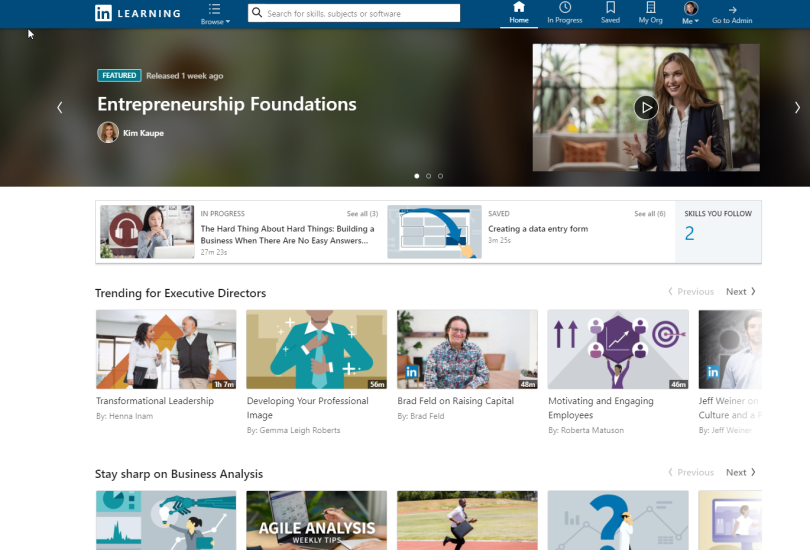
The Header on the Learner Home Page (main learner screen for LinkedIn Learning)

Home – This is always the home page for the learner, the main screen, where all the learning paths exist, including “trending”, “recommended”, “top liked”.
In Progress – Content that is in progress (i.e. not completed)
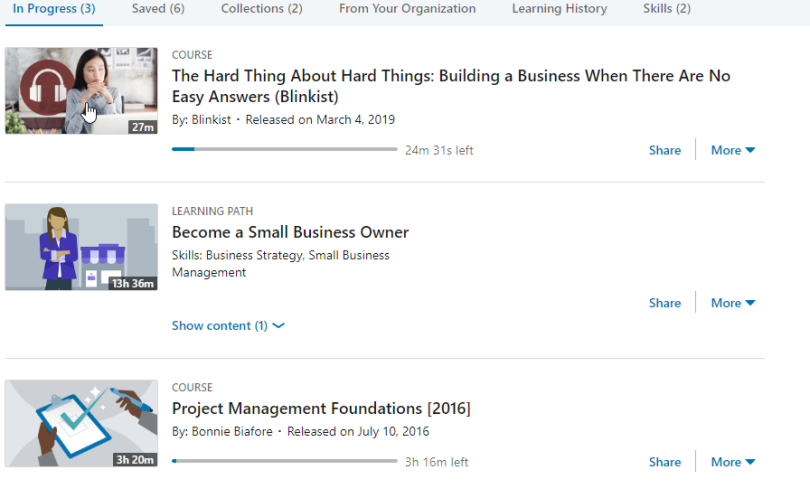
Saved – Content that is saved
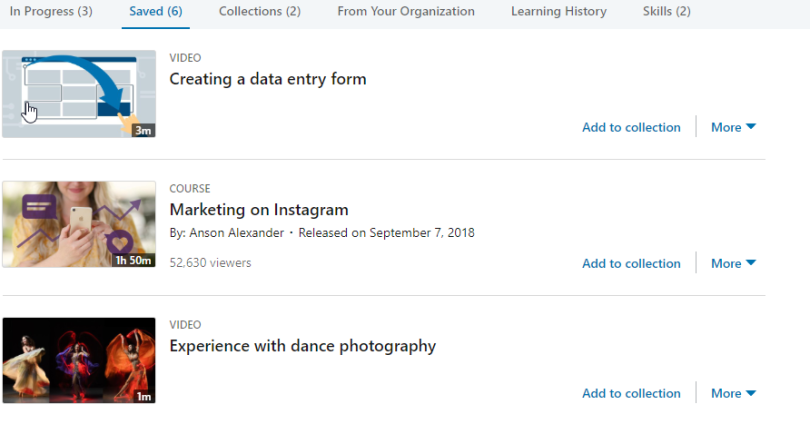
If you have not created a collection, “add to collection” is not visible.
My Organization is the content from your organization
Me – Is your profile (the learner)
If you are an administrator, then right after Me, you will see “Go to Administrator”
Back to the Learner home dashboard
This main home page would drive any superhero to consider retirement. It was as I often refer to as Dr. Jekyll and Mr. Hyde.
As noted earlier, Featured – and more importantly what constitutes featured isn’t clear. It is not based on the latest content. One of the “Featured” was tied to my skill I selected, the other two seemed like it came from outer space.
Specifically,
- Entrepreneurship Foundations (tied to skill, makes sense)
- Managing Stress (yes, you have to deal with it, but I’d think there would be other topics/titles that are necessities, like oh, I don’t know – creating a business plan, for one)
- Delivery Tips for speaking in Public
Plus in the feature area, and you also see this throughout all the content, some of the people who are the authors or instructors (the term LL uses actually), have their titles, and others do not.
One of the “Featured” instructors listed his accomplishments and a number to call to book him for speaking engagements. Not exactly, something I’d want to have my learners see, nor something that is relevant. Frankly, I found it bordering on ethical, especially since if you really wanted to hire him, you can view his LinkedIn Profile separately.
Learning Paths on the home learner screen
This is another area that frustrated me, simply because the first two learning paths or I refer to as playlists are not necessarily tied to say the skill or skills that I selected at the beginning.
I found that depending on the content I picked, when I returned back to my home learner screen, the top two playlists may change. In fact, the second playlist always changed in my test. The first one in this example is listed as Trending for Executive Directors, which would rock if I was an executive director, but since I selected entrepreneurship, that wouldn’t be of relevance to me – i.e. being an executive director.
Even then one of the pieces of content was Marketing on Facebook, another Raising Capital, neither of which seem to me to be “essentials” for executive directors. I get that people who are viewing the content with the job role of executive director and selecting Marketing for Facebook, but I would hope that with the algorithm LL uses, it would be able to ascertain that some of the content is irrelevant (unless I was an exec director needing to figure out how to use Facebook). Anyway, that’s just my take.
The second playlist in my test, was “Stay Sharp on Instructional Design”, which has nothing to do with either of my skills I selected, nor makes any sense whatsoever.
That said, the rest of the playlists or channels did make sense for the most part, but again, there was one that come out of nowhere.
In this amazing video you will hear me discuss the home page’s learning paths/playlists plus
- The Different types of playlists you see
- The “where do these first two playlists come from?”
- Other other playlists/paths – Trending, Most Liked (and where is the likes listed exactly?), what “viewers” means, Learn within 30 minutes, New on LinkedIn Learning, Because you Saved, Recommended for you, Trending in your industry
- Confusion on a couple of pieces of content within a playlist or two
- The challenge with “because you saved” and how does the system decide which of the saved content, is listed in the “because you saved” list, if you have say more than one piece of content you saved
In Progress
I found this area to be pretty simple and straightforward to a point. The vernacular definitely needs a tweak, especially since the first piece of content you see is actually an audio file with a static image, so shouldn’t the “course” be called “audio”? I say this, because with video, it actually says “video”. And I found most of the content to be videos, but listed as course. Sure it could be a document, but then call it a document. 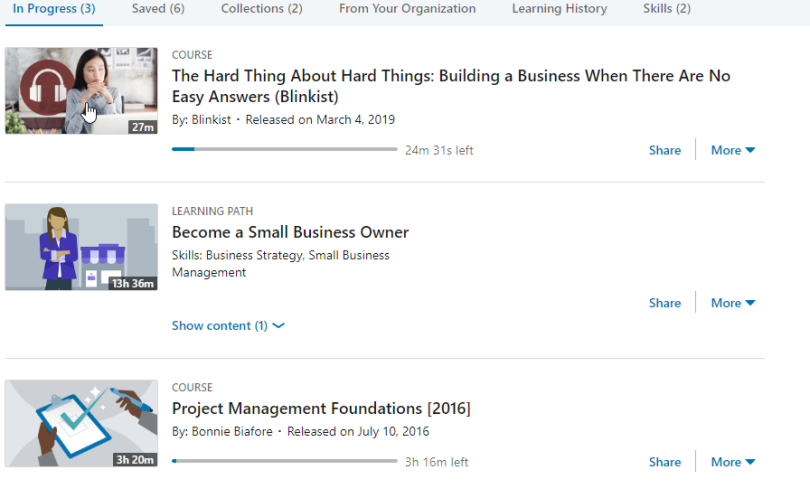 You can share the content on social media, but I was surprised the only options were Twitter, Facebook and LinkedIn. Why not Instagram? Or any of the other 200 social media sites? How about Tik-Tok, especially for videos?
You can share the content on social media, but I was surprised the only options were Twitter, Facebook and LinkedIn. Why not Instagram? Or any of the other 200 social media sites? How about Tik-Tok, especially for videos?
You will notice that “in progress” can include “Learning Path” too, and thus to view the content under that, you click and whalla it is a course, aka as a video in this example.
And yet, within the video – in fact, the one under this learning path, “Content” refers to table of contents, rather than say, calling it Table of Contents or TOC.
Saved
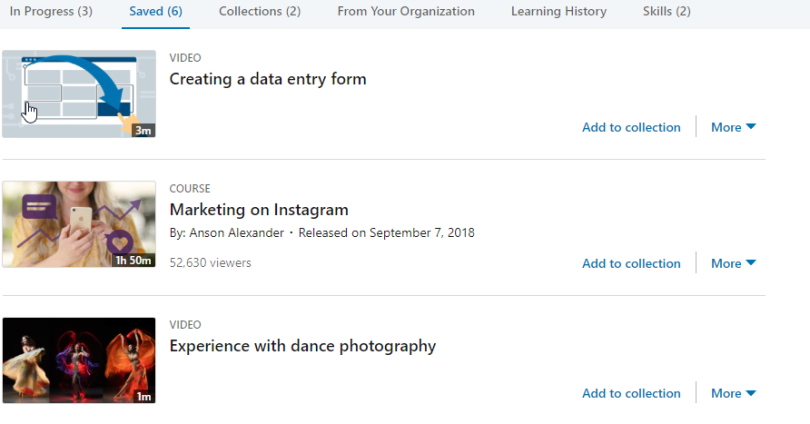
If you have not created a collection, then “Add to collection” is not visible. Remember when I mentioned video as a piece of content, tada – here it is. Yet the course you see above is also a video. I also found the time to be small in size. I’m pretty confident that my mom could not read that. I’m just saying.
Collections
I really liked collections, but again, something that starts off easy to do, quickly turns into a challenge, then back to easy to do but with an asterisk *.
I’m going to jump over to Skills, since I did not post any content from my organization nor show my Learning History. I found the ability to add additional skill super easy. I mean you could spend a few hours picking all these skills (of interest) along with ones you need.
Catalog
There are a couple of ways to view the entire content catalog on LL. Choose either the search bar or select “Browse”

I found Browse to be useful if you had a very specific idea on what type of content – by subject (but only in the three categories they provide), but using the search bar is for more across the board and/or by skills as it notes, or comfortably level. For me, I used the search bar.
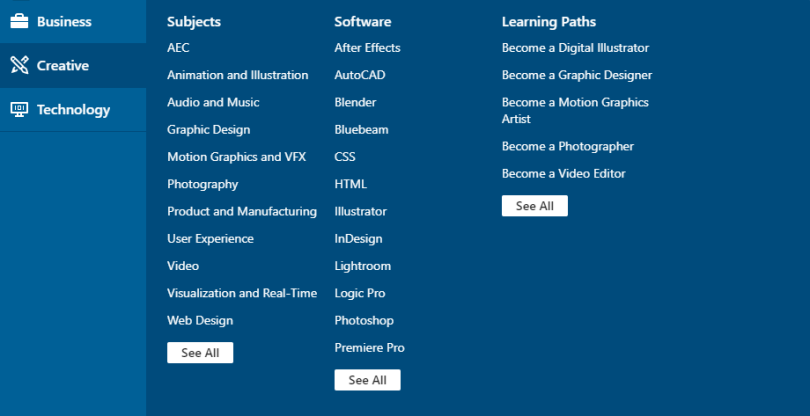
The only topics in the “Browse” are Business, Creative and Technology and as you see, something like “dancing” isn’t considered to be “creative”. Come to think about it, I’m not sure why “manufacturing” is under creative, but before you go, “Well it says Product”, then sure, no, actually it still doesn’t make sense.
Once you enter the catalog there is a lot to like, but and again it sounds like a broken record, because it is, things that are bewildering.
In my ‘dancing’ example, I had content that showed up under best match that had absolutely nothing to do with dancing. For example, “How to spend more time with friends” appeared along with some content on following color correction with some software and “what is inclusion”. Again, these appeared under “best match” for the topic I selected.
When I picked “Animation and Illustration” on the Browse area, the catalog view included these very cool blue boxes with the different subjects within Animation, and yet, with other topics in browse those blue boxes did not appear, including if you used the search bar on various topics.
This is a constant issue with LL, i.e. consistency.
Administration
Overall the administration home page was easy to follow. I really did like the “Quick Links”, and it would be very cool to add “Favorites” that an administrator can select for example, if that ever becomes a feature opportunity (admin related).
That said, the ugly “huh” shows up on the administration home screen as well. Right in the center – on the top of the page is “Recommended for admins” with a piece of content to view.
In my test, the content was “Bill George on Self Awareness, Authenticity and Leadership,”. I’d love to know why is this recommended for administrators?
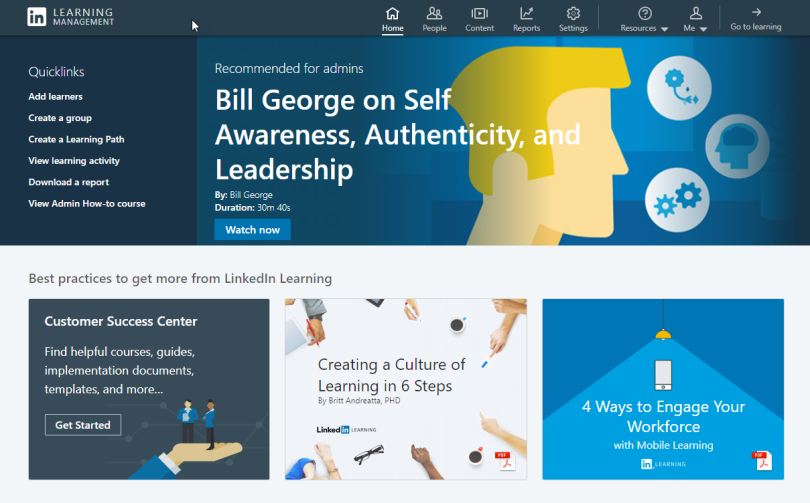
Best Practices to get more from LinkedIn Learning also appears on the administrator home page, and I found only one of the “best practices” made sense – the one for customer success center which had help guides, templates, implementation, etc. The other two however, was a different story.
One was “Creating a Culture of Learning in six steps.” The third one? “4 Ways to Engage your Workforce,” which BTW was a PDF file. See any irony there? PDF file – Engage? HA!
Administration Header

The People area is where you create users, groups and administrators, then add users, either to the system or in a group or groups – as well as manage them. It is very easy to do which is a huge win in my book.
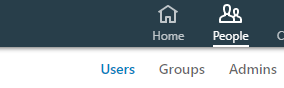
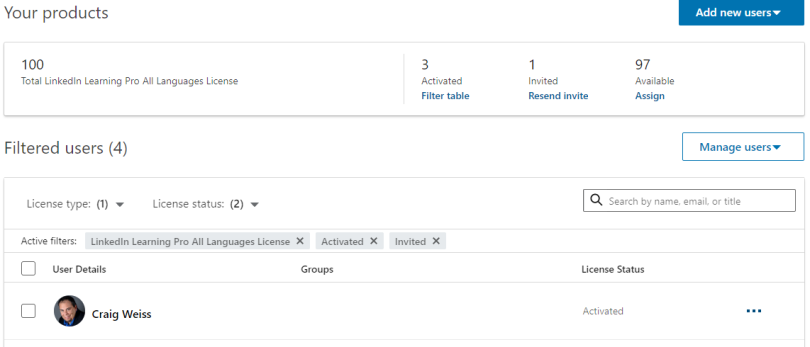
I’d ideally prefer not to see the number of licenses on the same page as “users”, but that is something from my perspective.
Within the content option, you can “Explore” and add content in this manner – I found that to be the ideal method. Learning Path, is where you can add content after creating your learning path – again, fluid and fast, although the way to add it does not align to the same manner that you do with Explore from the standpoint of the entire catalog view – they are different, and returns back to lack of consistency.
Content includes their new “custom content” capability In previous versions you could only link to the content, now you can upload your own content, with a caveat – it can only be videos or documents, although you can upload a PowerPoint, which to me, I’ve never referred to as a document. Again, that is just a nitpick, but saying Presentation might make more sense. LL does identify file types which I appreciated.
Metrics and Reporting
Reports includes the metric part of the puzzle and while the layout is visually appealing overall, going granular from the metrics/reporting main page is not doable.
Even when you want granular you have limited options (appearing as reporting options) and only then can you download to see it. That’s right, you cannot see any of the additional reporting metrics within LL.
In the Settings section you have multiple options
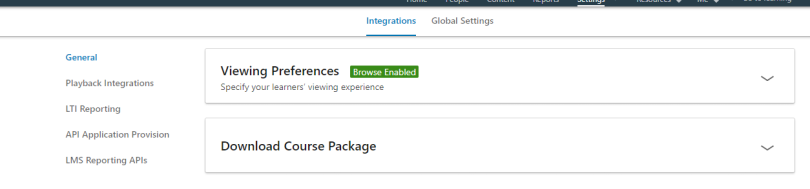
One I strongly recommend you changing is the Viewing Preferences for watching the content or listening to it. The default is “Autoplay” which should be banned from every being used on the Internet. Autoplay means the moment you zing in to view the video it starts to play. As anyone who goes to some news sites (CNN and CBS Sports – I’m talking to you), while you are reading an article, if it has a video with it, it starts to auto-play.
It reminds me of the early days of net, where Midi files were all the rage and auto-play too (with said Midi files). Hmm, I wonder why that disappeared after a few years, oh, right – everyone hated it. Mute became your new friend.
Download Course Package is the ability to download AICC, but you can’t upload AICC nor any course standard for that matter.
You can interface with your LMS, LXP or any other type of learning system, and thus if that system has xAPI it can work with LL, but LL does not come with xAPI.
This option is listed under “LMS Reporting APIs”. The other option under this category? SuccessFactors Integration. I surmise this is do to an integration partnership (in fact, very likely), but since LL is available with so many learning systems via a content partnership, why are they only showing SuccessFactors as the technology integration tied to reporting?
Bottom Line
I enjoyed overall most of LinkedIn Learning. Yes, I got frustrated. Yes, I said to my computer screen, why are they so inconsistent, why are they having this, when it should be shown as that, but equally I said out-loud, I like this, or that is so easy to do.
LinkedIn Learning is a digital learning platform.
It plays like one, it shows like you, and frankly it is one.
One you may enjoy or one that may frustrate you.
Regardless though, it is one that deserves its place
In the Top 50 for 2020.
Now, let’s fix that catalog and nomenclature.
E-Learning 24/7