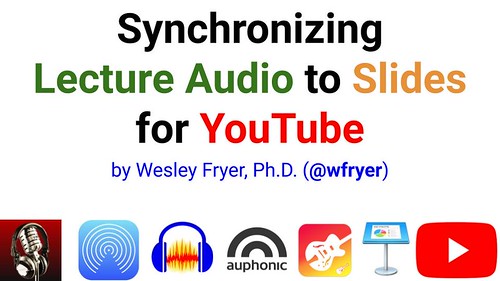Synchronizing Lecture Audio to Slides for YouTube
Author: Wesley Fryer
Go to Source
Today I taught a 50 minute lesson on BioEthics and recorded the audio from my presentation using my wife’s iPhone and the free app, “Voice Record Pro.” I wanted to slightly edit the audio to remove 3 minutes of “empty” turn / pair / share time in the lesson, improve the quality of my audio recording (normalize it), and synchronize the edited audio to my Google Slideshow so I could share it as a video on YouTube. Here are the steps I followed to create and share the final, synchronized video on YouTube.
First, I used “Voice Record Pro” on my wife’s iPhone to export a copy of the 50 minute audio recording as a video to her Camera Roll. I then used AirDrop to send that video from her phone to my MacOS laptop computer.
Once the audio file was on my computer in the Downloads folder, I moved it to the data folder for my lesson today on my Desktop. I opened that MP4 video file in QuickTime Player, and chose to EXPORT as AUDIO ONLY. This created a M4A audio file, but I still needed to “normalize” it since I walked around a bit during my lesson and didn’t stay right beside the iPhone which was recording me. This created uneven audio recording levels, where my voice was loud at some times and softer in others. I also needed to slightly edit the file before normalizing.
To edit the file, I opened it in Audacity software and clipped out the “talk time” during the “turn / pair / share” portion of our lesson. I opened GarageBand and found a short audio loop I could use as a “stinger” or “bumper” between the two clips of my audio recording, exported it as a MP3, and then imported it into Audacity, adding a slight fade at the end using the “envelope tool.”
Now I was ready to normalize the audio. I exported from Audacity as a FLAC file, and uploaded to Auphonic.com. I used a preconfigured template I setup earlier to normalize the audio, and compressed it as a 32 Kbps MP3 file. I downloaded that normalized audio version once the online compression finished. (Note Auphonic is not free but it’s priced very reasonably. I’ve used it for years to normalize audio recordings when needed for my podcasts.)
Next, I opened the normalized MP3 audio file in iTunes so it could show up in my “Media Browser” in Apple Keynote software. I learned about this workflow from this 2011 post in the Apple Discussion Community for Garageband. Now I was ready to “record my presentation” in Keynote using my “improved” audio recording of the lesson.
I present my lessons each Sunday in class using my Apple Watch as a remote control, so this requires that I download my Google Slides as a PowerPoint file and open it in Keynote. I therefore already had a saved Keynote version of my presentation slides to use for this synchronized recording. In Keynote, I chose VIEW – SHOW MEDIA BROWSER and (per these instructions) dropped my audio into the “audio well” of the Keynote project, leaving the selection as PLAY ONCE. Now I was ready to record.
In Keynote I chose PLAY – RECORD SLIDESHOW, and clicked the red record icon at the bottom of the screen to start the playback of my recorded audio and synced slide recording. As I got to the time for each successive slide in my presentation audio, I tapped the right arrow key on my keyboard to advance the slide to the next one. I did this for the entire 50 minute presentation. This is a fact to understand about syncing audio with this method: It’s a 1 to 1 process. You have to listen to the entire recording in realtime, as you “record” the slides and slide sync that is needed / appropriate.
When finished, I clicked the red record button at the bottom of the screen again to STOP the recording. I then exported my recording as a 720P video file by choosing FILE – EXPORT TO – MOVIE in Keynote.
I uploaded that final video file to YouTube. For some strange reason, however, there was an “echo” in my final video file’s audio. I didn’t realize it till I’d already uploaded to YouTube. I’m not sure what caused this, since I didn’t think I was recording local audio during my “Keynote recording.” Perhaps I was? In any event, I imported my Keynote exported video file into iMovie, chose to extract and then delete the audio, then dropped in the final normalized MP3 audio file from Auphonic again. Then I exported from iMovie at 720P, and uploaded again to YouTube. (After I deleted the first video.) This process, unfortunately, involved me compressing the audio and video more than once, but this seemed like the most expeditious fix.
That’s a lot of steps! If you know a simpler way to synchronize a recorded audio file from a lecture / presentation to slides, please let me know. “Back in the day” (circa 2009) I used the “slidecasts” feature of SlideShare to create this kind of synchronized, narrated slideshow video. Unfortunately I don’t think that capability is still available.
To learn more about this specific lesson and additional resources / videos / books / links shared on it, see my post, “BioEthics and Acting Like Jesus” on my Pocket Share Jesus blog. You can also check out all the resources related to the adult Sunday School class I teach, “Curiosity and Questions: Jesus and Science,” on followjesus.wesfryer.com.
And if you happen to be connected to a Seminary or college which needs someone to teach your students how to use digital software tools like this effectively to teach and instruct students, please contact me. We should talk!
More information about my speaking services is available on wesfryer.com/speaking.
If you enjoyed this post and found it useful, consider subscribing to Wes’ free, weekly newsletter. Generally Wes shares a new edition on Monday mornings, and it includes a TIP, a TOOL, a TEXT (article to read) and a TUTORIAL video. You can also check out past editions of Wes’ newsletter online free!
Did you know Wes has published several eBooks and “eBook singles?” 1 of them is available free! Check them out! Also visit Wes’ subscription-based tutorial VIDEO library supporting technology integrating teachers worldwide!
MORE WAYS TO LEARN WITH WES: Do you use a smartphone or tablet? Subscribe to Wes’ free magazine “iReading” on Flipboard! Follow Dr. Wesley Fryer on Twitter (@wfryer), Facebook and Google+. Also “like” Wes’ Facebook page for “Speed of Creativity Learning“. Don’t miss Wesley’s latest technology integration project, “Show With Media: What Do You Want to CREATE Today?“