Guide to Offline use of Chromebooks
Author: David Andrade
Go to Source
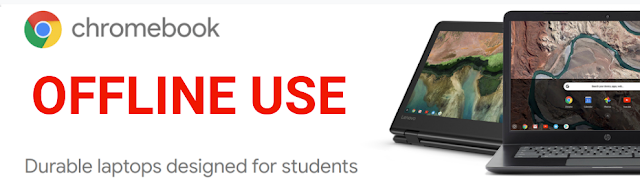
Chromebooks are easy to use and manage and make up a majority of devices in US K-12 classrooms. During this time of remote and distance learning, many students do not have reliable internet at home, and in some cases, no internet at home. To address this, here are tips and resources for schools to help students use Chromebooks offline. Students can connect occasionally to networks and then work offline in between. Public hot spots, school WiFi accessible in the school parking lot, etc. can all be used to sync and download files.
Using Chromebooks and G Suite without Wifi or low connectivity is relatively easy, but EdTech and IT teams should set up offline access for everyone (Gmail and Drive). Here are the key steps in the process, along with useful Google support links.
Keep in mind that people need to go through this process while they still have online access.
Step 1: To help students, teachers and staff work in G Suite offline, the first step is to enable offline access for all users. Your IT or EdTech team can do this from G Suite’s admin console using these instructions for Drive for managed devices; in the Features and Applications section of the Admin console, administrators can click “Allow users to enable offline access.”
Step 2: G Suite Admins can force install to all users in your domain the Google Docs Offline extension for Chrome Browser, which will allow them to use Google Docs, Sheets, Drive and Slides without online access.
Admins can also find more apps that work offline: Open the Chrome Web Store, select Apps, then check the box for Runs Offline like Kami PDF Editor and Polarr Photo Editor and install Android Apps that can work offline: Evernote, Google Keep, Microsoft Office, Amazon Kindle, VLC Media Player and even some YouTube Videos
Step 3: Finally, people should turn on offline access for the G Suite applications they’d like to use before they go offline, as well as for other 3rd party apps. Share these instructions for opening G Suite files offline. It’s a good idea to ask students to test that offline access is working properly; help them turn off Wi-Fi access and try to access a G Suite file. Students can download notes from Slides, Docs, and more, and download the lectures from Classroom and Drive to watch later if they do not have internet at home.
They can also download PDF, video or other files from the web to the local drive on the Chromebook to view later using the different apps.
Use your Chromebook Offline, View, create, and edit documents, spreadsheets, or slides using Google Drive, and You can make specific files available offline as well.
Related Resources:
Google Administration: Best Practices/Resources
