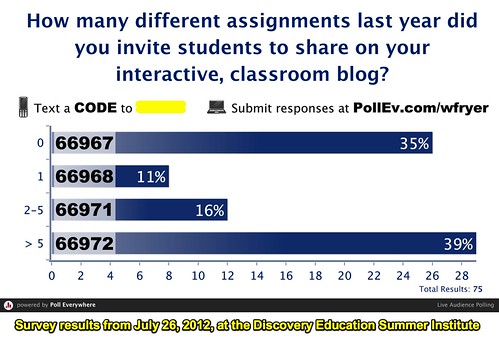Blogging with Seesaw
Author: Wesley Fryer
Go to Source
This year I’m teaching trimester long courses for 5th and 6th graders in Media Literacy and Digital Literacy at Casady School in Oklahoma City, and also serving as a technology integration coach with all our PK-12 teachers. In this post, I’d like to share a couple “How To” tutorials I’ve created for my students to help them “share outside” the walls of our classroom, using Seesaw Blogs.
Over the years, since blogging started in the early 2000s, I’ve been a big advocate for and user of websites for interactive student writing. Empowering students to share their ideas and voices beyond the walls of the traditional classroom is important. It’s an essential element in the ongoing digital citizenship work we’re continuing to advance at our school. It also can be technically challenging, both for teachers and for students. This past August, during our “back to school” week of meetings and professional development, I shared a workshop for our teachers titled, “Getting Started with Student Blogging.” Seesaw was one of four different platforms for student publishing and interactive writing which I highlighted, compared, and demonstrated in the professional development session.
I am LOVING Google Classroom as our learning management system / LMS for assignments this year. We are also using Seesaw, however, because I want to help students learn to respectively and supportively respond to and celebrate each others’ work. I also want to empower them to be able to publish their ideas and media creations OUTSIDE our classroom’s physical and virtual walls, and that’s where Seesaw Blogs come in.
Here’s a 96 second (silent) video tutorial I created for my students demonstrating how they can publish a post from our class Seesaw learning journal onto our class blog. Once you’ve configured your class Seesaw blog, students simply need to click the “globe icon” below a post and click “PUBLISH TO BLOG.” That’s it! I’ve explained to my students this a way they can let me know, “I’m proud of this media project and it’s ok if you want to share it with other students and teachers.” In this way, Seesaw empowers us as learners to engage in both “inside and outside digital sharing.” Of course, as is the case with all posts and comments in Seesaw, as the teacher I have to moderate and approve the blog posts before they “go live” for others to see via our public Seesaw blog sites.
Today I recorded an additional (almost) 3 minute video tutorial, which I narrated, demonstrating how to copy a Seesaw blog link so students can “turn the link in” via Google Classroom. Both of these videos are available on the “How To” page of my “Casady Digital and Media Literacy” website.
Today during our initial class meeting, after watching and briefly discussing two engaging “Wonder Links,” I encouraged students to share the screencasts they’re finishing up using Minecraft Education on our Seesaw blogs. Students are using Screencastify, which is a free and powerful screencasting platform for the Chrome web browser. I’m using Screencastify as well to create most of my video tutorials this year too. (I’ve also made at least one with Screenflow software.) This full lesson is available on my class curriculum and resource website as well.
As a related aside, I’ll share some tweets from today in which I reflected on the many benefits of this lesson beyond just screencasting skills! Since our students login with the “Guest account” on our classroom iMacs, they have to export and upload their Minecraft Education Worlds each day (if they are hosting a world for others or themselves) to Google Drive. I’ve created video tutorials about both exporting and importing Minecraft Worlds to/from Google Drive as well for students. I’ve never seen anything motivate students as much to learn about file management and file backups than Minecraft!
Wow I’m impressed with the short @Screencastify screencasts my 5th & 6th graders created with Minecraft Education @PlayCraftLearn! Because we use “Guest” MacOS user accounts & students must backup their Worlds to #GoogleDrive, this proved to also be a great lesson on file /1 pic.twitter.com/3LYtfR2p1L
— Wesley Fryer, Ph.D. ??? (@wfryer) October 1, 2019
… management & backing up ‘to the cloud!’ I’m super excited to help students learn to screencast. I think it’s 1 of the most useful digital literacy #DigLit #edtech skills for students / learners to have today! It’s also so FUN to see student CREATIVITY in a project with… /2 pic.twitter.com/A6gzJJSOnh
— Wesley Fryer, Ph.D. ??? (@wfryer) October 1, 2019
…very basic requirements. I’m encouraging my students to share their video screencasts (60 seconds or less) to our @seesaw class blogs. It was VERY challenging for them to fit in their ‘tour’ in 1 minute! Complete lesson is on: https://t.co/bdW0c9Ha37 #CasadyLearns #OklaEd /3 pic.twitter.com/CN5n5vijYK
— Wesley Fryer, Ph.D. ??? (@wfryer) October 1, 2019
Here’s one example of a student-shared Minecraft screencast, posted to our class Seesaw blog:
If you’re not using Seesaw as a “learning journal” in class with your students, you should definitely check it out. Also check out the blogging features of Seesaw. I’m loving both as a 5th and 6th grade classroom teacher this year. I’ve also shared a wealth of other resources related to student blogging on the “Interactive Writing” page of ShowWithMedia.com.
If you enjoyed this post and found it useful, consider subscribing to Wes’ free, weekly newsletter. Generally Wes shares a new edition on Monday mornings, and it includes a TIP, a TOOL, a TEXT (article to read) and a TUTORIAL video. You can also check out past editions of Wes’ newsletter online free!
Did you know Wes has published several eBooks and “eBook singles?” 1 of them is available free! Check them out! Also visit Wes’ subscription-based tutorial VIDEO library supporting technology integrating teachers worldwide!
MORE WAYS TO LEARN WITH WES: Do you use a smartphone or tablet? Subscribe to Wes’ free magazine “iReading” on Flipboard! Follow Dr. Wesley Fryer on Twitter (@wfryer), Facebook and Google+. Also “like” Wes’ Facebook page for “Speed of Creativity Learning“. Don’t miss Wesley’s latest technology integration project, “Show With Media: What Do You Want to CREATE Today?“