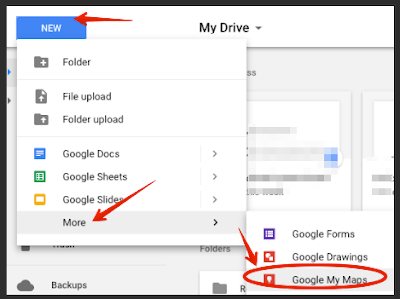
DISTANCE LEARNINGNews
Here Is How to Create Your Own Maps Using Google Drive
Author: By Med Kharbach, PhD
Go to Source
The integration of Google Maps with Google Drive made it super easy for anyone to create and share maps with others. The process is simple and does not require any software installation. Using My Maps in Drive will enable you to design your own customized maps where you can add places, draw lines, add markers and layers, add directions, measure distances and areas and many more.
Once your map is ready you can then print it, export it to KML, or embed it on your site using a generated embed code. For other map creation options, check out best tools for creating interactive maps.
Here is how to create or open a map
A- To create a map in Google Drive:
- ‘Make sure you’re signed in to your Google Account.
- Open Google Drive.
- Click New and then More and then Google My Maps.
B- To open a map you’ve already created in My Maps:
- Open Google Drive.
- Click My Drive.
- Double click the map you want to open.
C-To delete a map in Google Drive:
- Open Google Drive.
- Find your map and click it once.
- In the top right, click Remove Remove.
If you delete a map, it’s moved to the Trash folder in Drive, where you can permanently delete it or restore it later. Your map will still appear in My Maps until you permanently delete it from the Trash.’
Check out Google Drive Help to learn more about how to manage your maps in Google Drive.

