How to Tell a Story Using BrainPOP’s Creative Coding with Scratch
Author: BrainPOP via YouTube
Go to Source
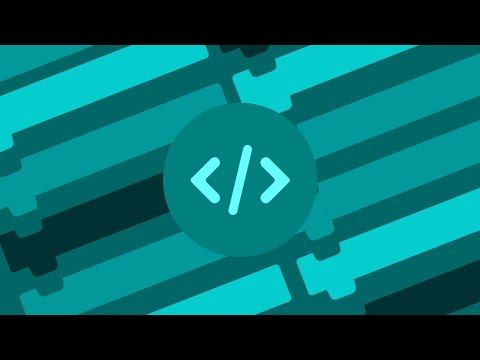
This tutorial screencast demonstrates how to create a conversation between two BrainPOP characters using Creative Coding with Scratch.
———
BrainPOP’s Creative Coding, in partnership with Scratch and Vidcode, accompanies our BrainPOP and BrainPOP Jr. topics and is accessible to district and school subscribers on individual teacher and student accounts.
Creative Coding introduces students to the basics of coding by offering projects in two coding languages:
JavaScript – A text-based coding language available through our collaboration with Vidcode.
Scratch – A block-based visual coding language that uses icons or textual labels on blocks or elements that you can drag and drop rather than typing.
Creative Coding invites students to apply their understanding of a BrainPOP topic through a variety of coding projects.
Our Vidcode projects include:
Memes – Make your own meme using videos, graphics and text. Learn more about objects.
Newscasts – Tell the news with your scrolling headline. Learn about if-else statements.
Comics – Code an interactive comic with characters and speech bubbles that change. Experiment with properties that enable customization of a character’s appearance.
Flag – Design a flag that includes circles, rectangles and graphics. Learn to use arguments in code to customize the positions, size and color of the flag’s design.
And our Scratch projects include:
Museum – Create a museum exhibit about a BrainPOP topic. Drag and drop blocks of code to create interactions between the items in the museum exhibit.
Story – Tell a story that includes a setting, dialogue through speech bubbles sound effects, and timed interaction between characters’ lines.
Math Problem – Code the question, or problem, and the scenario required to solve it. Make sprites change color, disappear, grow or shrink and move around.
Game – Create a game where players sort objects by category, and program the positive and negative feedback players get when clicking the objects.
No prior knowledge of coding is necessary to get started. Each project is scaffolded with support and is flexible so beginners can be successful and advanced programmers can create more sophisticated projects. Students can save and submit Creative Coding projects to teachers for evaluation. Projects are designed to take from one to a couple of class periods.
———
FAQ
How do I access Creative Coding?
To access the Creative Coding feature, log into your individual teacher or student account, navigate to a topic, then click Creative Coding tile to the right of the movie player. Clicking it will give you list of coding projects to start.
Can students save coding projects and return to them later?
Yes. Students can save their projects at any time, and return to edit them from their student timeline.
What version of Scratch do you use?
Creative Coding uses Scratch 3.0. It is HTML5 and cross-device compatible.
Can I access Creative Coding on my phone?
No. Creative Coding is not available on phones. You can only access Creative Coding on desktops and tablets.
Why do I get an error saying that my browser isn’t supported?
Creative Coding is not supported on Internet Explorer 11. We recommend that you use the latest version of Firefox or Chrome.
———
Follow BrainPOP:
Facebook | https://www.facebook.com/brainpopofficial
Twitter | https://twitter.com/brainpop
Instagram | https://instagram.com/brainpop_official
———
Have questions? Visit our Help Center: https://brnpop.co/3auw33o
