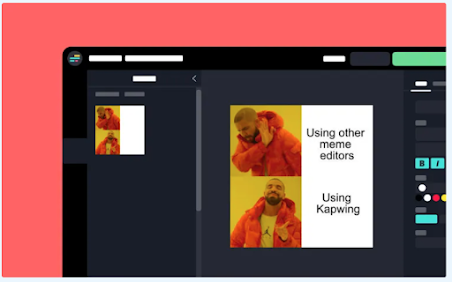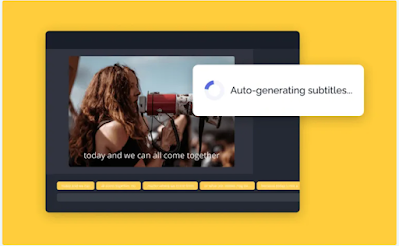Educational TechnologyNews
Kapwing- Create Amazing Video Tutorials and Interactive Visuals
Author: By Med Kharbach, PhD
Source
Kapwing is the Swiss army knife of creativity. It offers a suite of powerful features that allows you to create stunning videos and visuals including video editing, meme making, screen recording, video converting, background removal, captions adding, and many more. As a teacher, you can use Kapwing to create educational videos, step by step tutorials, screencasts, video slideshows, interactive visuals, training videos, and more.
Kapwing is simple and easy to use. No prior technical knowledge is required. Kapwing also works online and syncs everything you create to the cloud so that you can access it across different devices and platforms. Kapwing offers two plans a free plan that comes with limited features and a premium plan that unlocks all of Kapwing’s features. Below is a quick overview of some of the main features of this platform.
1. Kapwing video editor
Kapwing’s video editor allows you to create and edit videos online. It is simple and easy to use and offers a wide variety of video editing features. For example, you can trim portions you don’t like, combine video clips, generate subtitles, upload music, adjust the layout of your video, add special effects, insert audio, mix tracks, add image overlays, and more.
Kapwing’s video editor supports collaboration allowing users to work together on the same video project in real time. Simply share the video URL with collaborators and let them help in the editing and creation of your videos.
Here is how to easily edit videos on Kapwing: First upload your video to Kapwing’s media library then drag and drop clips to the timeline or canvas. Next, edit your video (e.g. trim and split clips, add text and audio, insert animations, etc). Once your final video is ready click on Export. You can download your video and share it anywhere online.
2. Meme Generator
Kapwing’s meme generator enables you to instantly create memes from images and videos. Kapwing supports different meme formats including images, videos, and GIFs. Here is how the memer maker works: select a meme template from Kapwing’s library (there are tons of options to choose from), use the editor to upload or add text to your meme, when you are done click to export your generated meme.
3. Make videos accessible by adding subtitles
Kapwing lets you add subtitles to your videos making them accessible to wider audiences. You can either use Kapwing’s AI tools to automatically transcribe captions then edit these transcriptions to perfectly synchronize them to the audio in your video. Or you can add text and time it yourself.
You can also make your titles stand out by changing their size, font, or colour. You can position them anywhere you like in the video. For instance, “you can add a full background to make your subtitles more readable, or just a text shadow, or no background at all. When everything looks perfect, just click “Create” and your video will quickly process.”
4. Video converter
Kapwing’s video converter allows you to convert any video to MP3, GIF, MP4, or JPEG online. Here is how Kapwing video converter works: first upload your video to the site’s media library then click on Export Project to select the format you like to convert your video to (e.g., GIF, JPEG, MP3, MP4, etc). Click on Export to process the converted video then click to download and share your video with others.
5. Screen Recorder
Screen recording is another cool feature from Kapwing. It allows you to record your screen, audio, or camera (or all of them) and create engaging screencasts. You can edit your screen recordings the way you want. For instance, you can split and trim parts, append and combine clips, add audio or video layers, insert text and images, and more. When your recording is ready you can export and share it with others.
6. Kapwing’s studio tools
Besides the previously mentioned tools, Kapwing’s studio offers access to a wide range of powerful tools to help you: blur part or whole images, compress videos, convert images to videos, remove background colour from videos using green screen editor, make photo and video collages, remove background noise from videos, create video slideshows, turn videos into stop motions, add text-to-speech to videos, translate videos to different languages (e.g., English, Hindi, German, French, Arabic, Korean, Japanese, etc), and many more.
7. How much does Kapwing cost?
Kapwing offers both free and premium versions. The free version comes with limited features (supports projects that are up to 7 minutes, up to 3 hours of video per month, 10 minute transcription limit, projects are watermarked). There are two premium version which offer way more features: Pro which costs $16/month but billed annually or $24/month billed monthly and For Teams version that costs $16 per user per month billed annually or $24 per user billed monthly.
8. Kapwing alternatives
If you are looking for some good alternatives to Kapwing, I would suggest the following tools: Camtasia, WeVideo, Loom, Type Studio, Canva, among others.