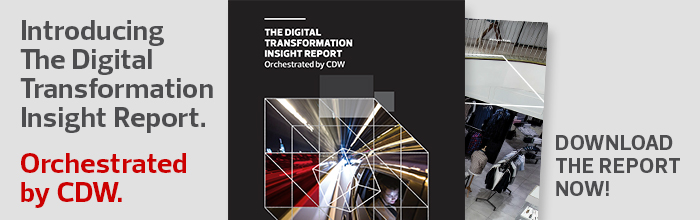4 Ways for K–12 Administrators to Master Google Classroom
Author: eli.zimmerman_9856
{authorlink}
Go to Source
eli.zimmerman_9856
Thu, 09/19/2019 – 10:46
Educators face a constant challenge of organizing resources and time, both in the classroom and out.
More often than not, it’s the administrative workload that eats up a majority of an educator’s time. I’ve found that digital tools schools used to keep students on track work just as effectively for the adults in the school building.
Here are four ways to put Google Classroom to work for you.
1. Allow Users to Access Content at Their Convenienve
With an ever-increasing number of online resources, any educator can quickly master the features and functions of Google Classroom for administrative purposes.
The freedom to access class content anytime, anywhere, on any device, is very appealing for both administrators and teachers.
Faculty and staff will appreciate the growth mindset demonstrated by an administrator who models an innovative spirit and is willing to take risks.
2. Communicate with K–12 Stakeholders Like a Pro
Don’t underestimate your ability to enhance communication using customizable Classwork features.
Post a question in the Classwork stream to engage staff in inquiry-driven discussions.
Use the Assignment tool to send out surveys, provide real-time feedback, request input or share agendas (updates and revisions to linked resources are automatic, ensuring equitable access to the latest version of a document).
Gauge participation with a glance to track staff’s completion of tasks and assignments. Add multiple administrators as co-teachers to individualize assignments and coordinate leadership.
3. Streamline Information Dissemination with Online Tools
Staff will easily find what they are looking for when you provide a consistent way to locate and share digital interactions and resources.
Google Classroom includes features to prepare assignments in advance and schedule them to post to your stream at a specified date and time.
Capitalize on your option to set a due date, which automatically populates to your shared Google Calendar, keeping all staff members on track. And don’t overlook the Topics tool, which lets you label and group posts in Classwork.
Use the drag-and-drop feature to post high-priority material at the top of your stream — the most valuable asset of the Topics tool.
4. Organize Student and Faculty Resources
You can reduce the amount of time your staff spends searching for resources by using the Classwork stream.
Simply post a link to a shared organizational resource page, where you provide a Google Doc with hyperlinks to all priority documents and resources.
Options for resources within this page might include schedules, data, professional development requirements, campus and district policies and procedures, and emergency response protocols.